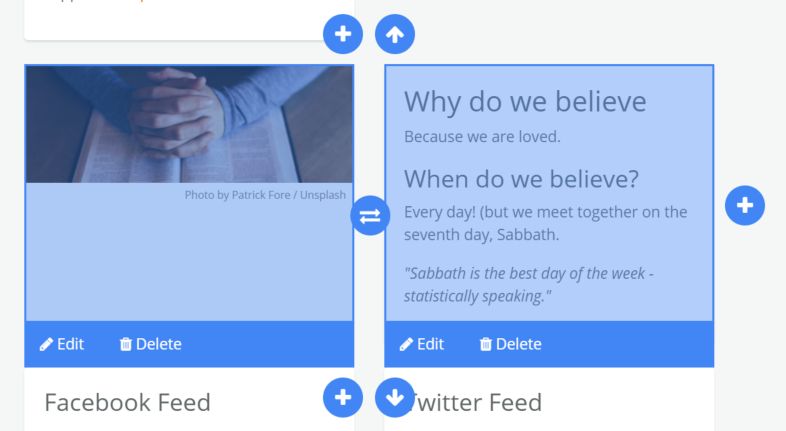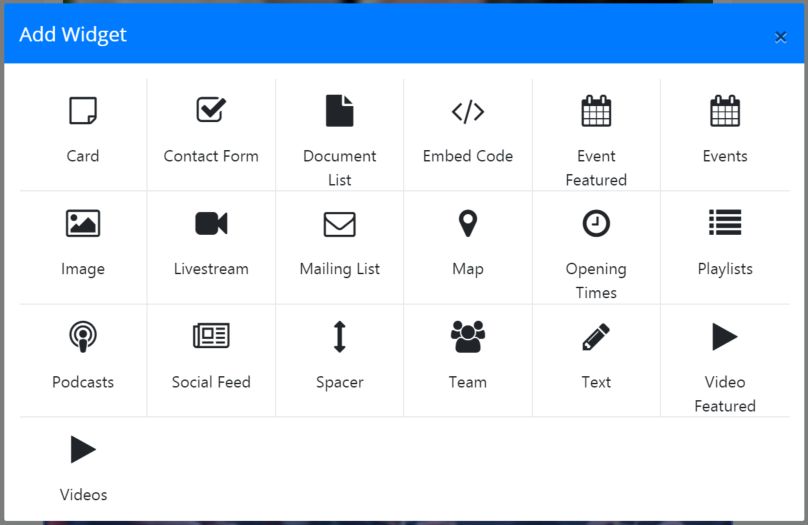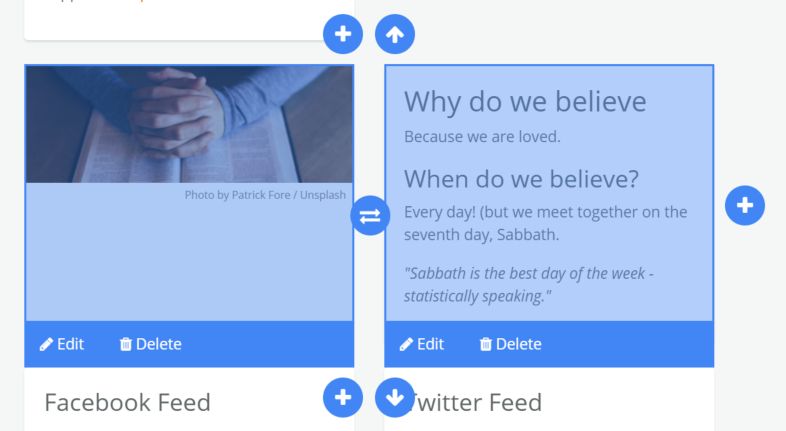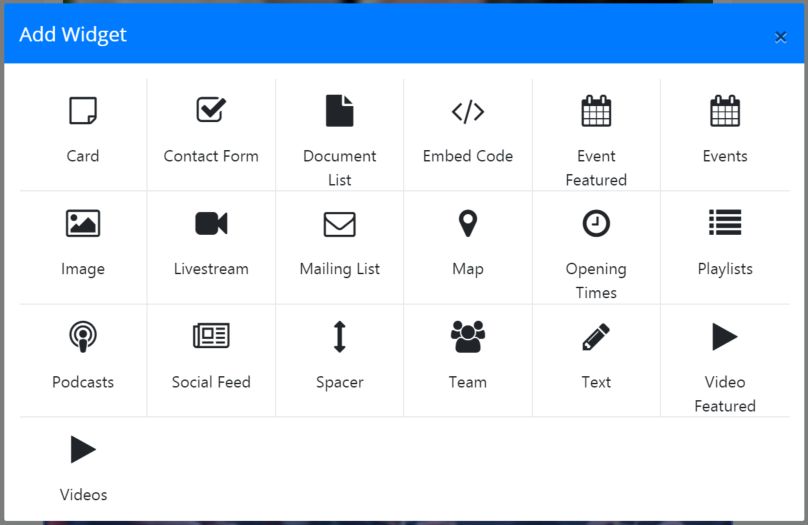Adding Widgets to a Page
- Go to Pages in the main menu and click on the title of the Page you want to add a Widget to. The Page’s edit screen will open. (see Adding and Editing Pages )
- If the page is new/blank: then simply click the blue circle Plus icon to open the Add Widget screen.
If there are already one or more Widgets on the page: click on the existing widget you want the new Widget to appear next to, then click the blue circle Plus icon that is above, below or to the side of the selected widget. NOTE: The Pages editor may not display the Widgets properly on Mobile devices. Please use a Tablet or Desktop/laptop when administering your site. The live site, however, is Mobile friendly.
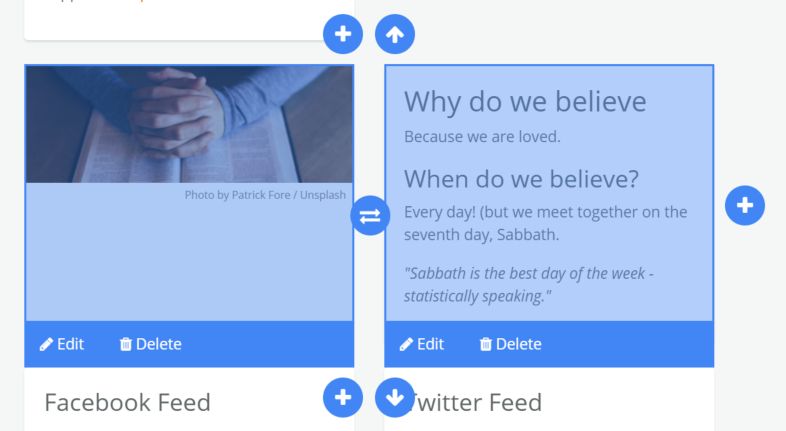
- Select the Widget type on the Add Widget screen.
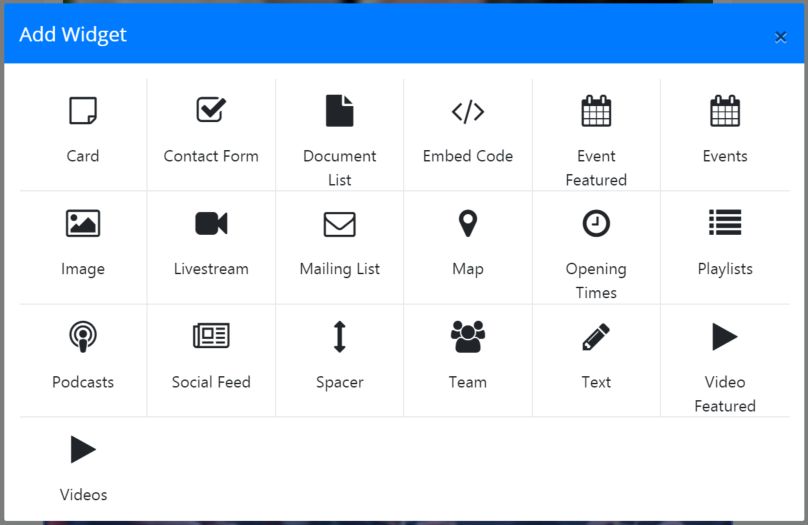
- Begin configuring the Widget. (see the support page on the specific Widget you’re adding for more help)
No results found